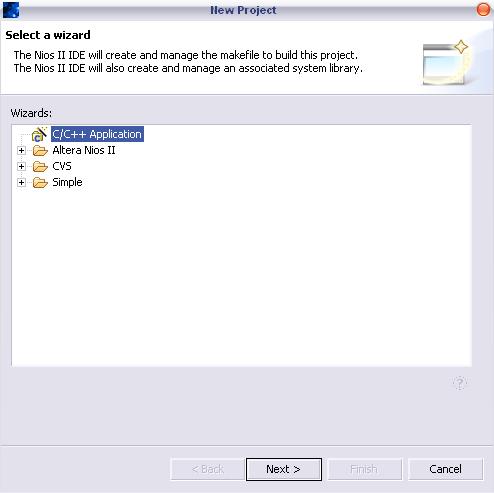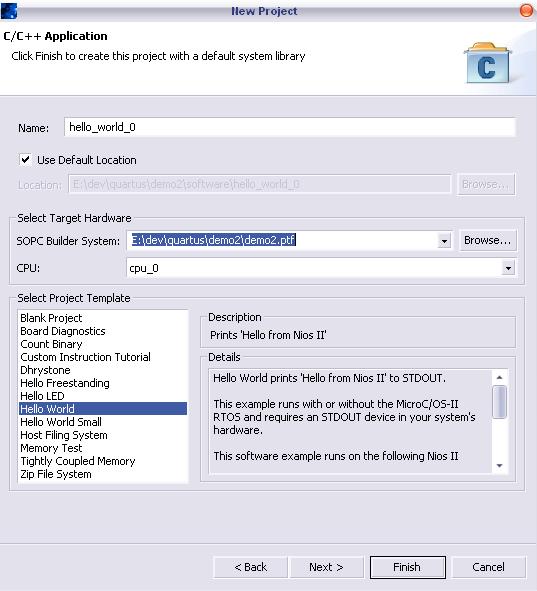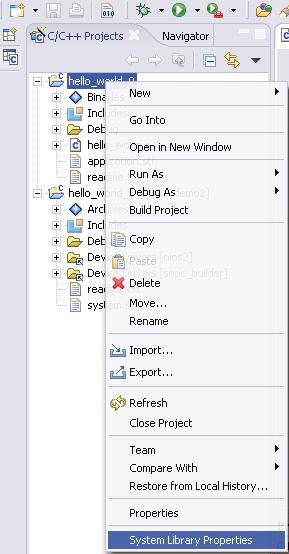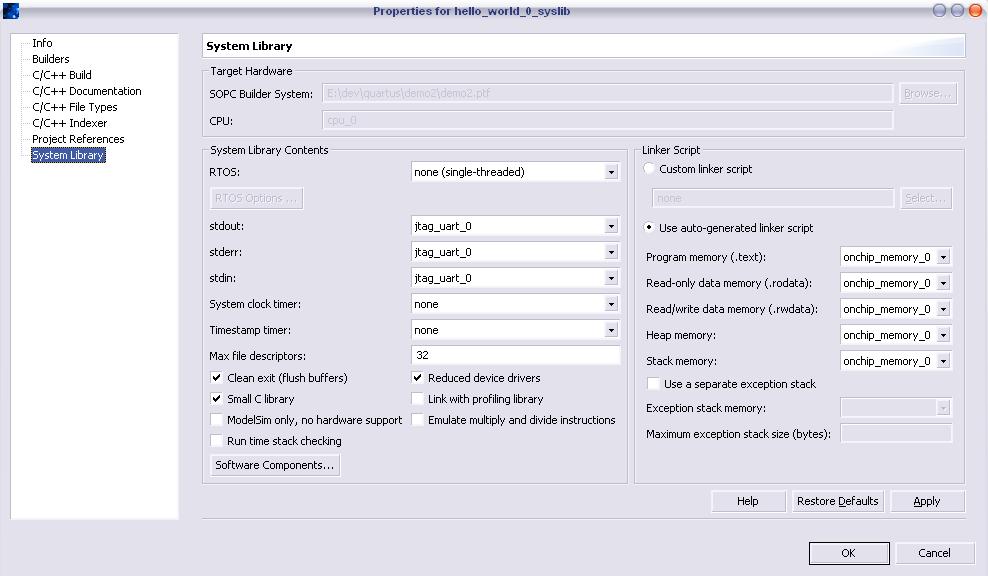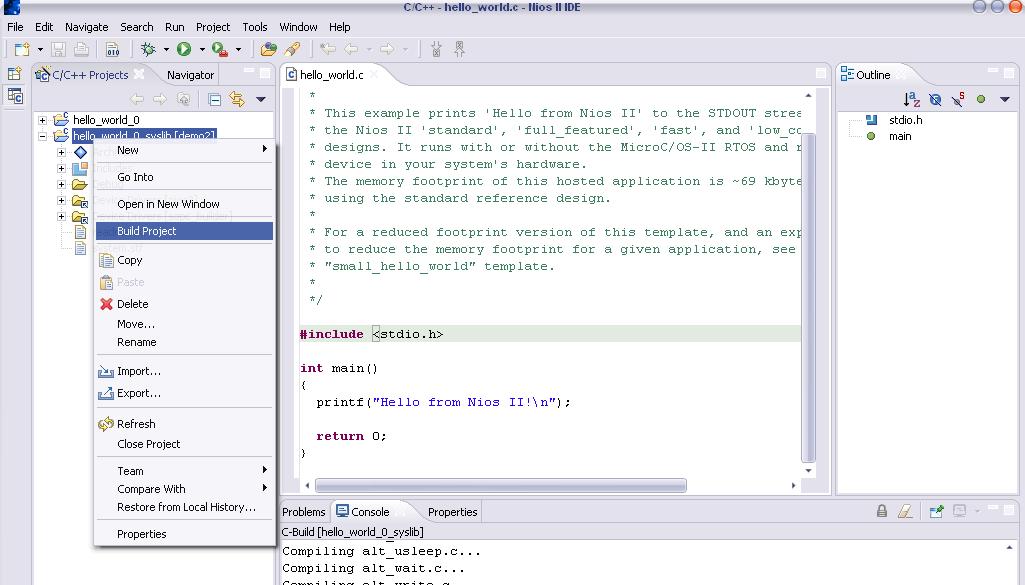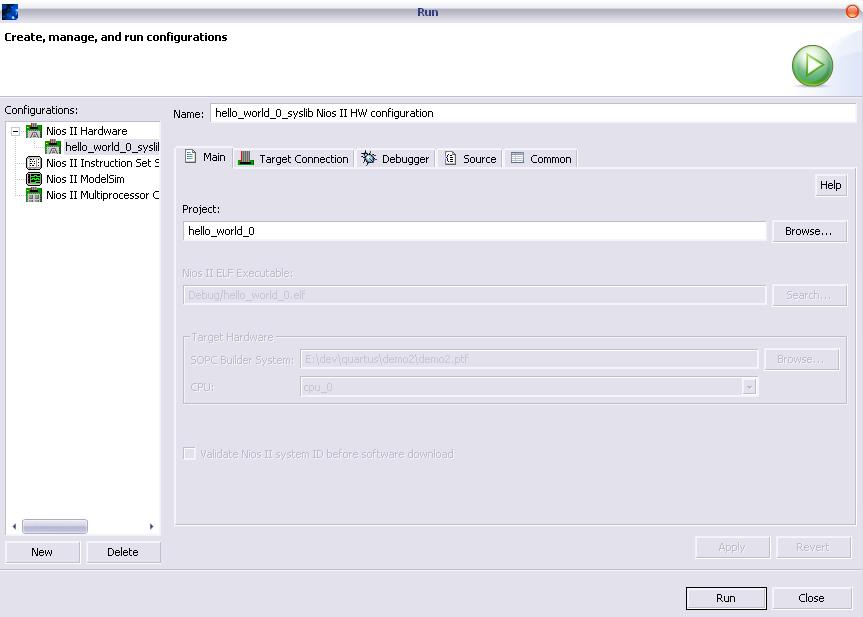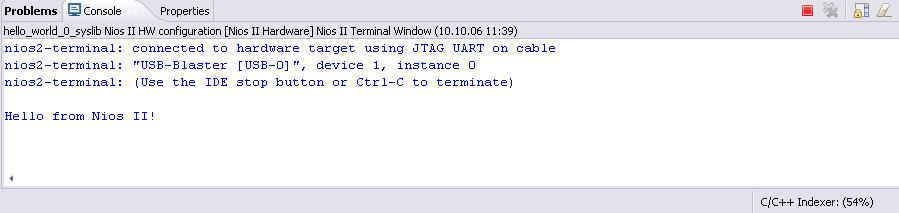Nios II project
From Fpga4u
Now that your board is loaded and running with your previously created hardware, you can create a program (C/C++) and load it into the memory (RAM).
- Launch Nios II IDE
- Create a new project using the "Nios II C/C++ Aplication" wizard
- Select a template (e.g. "Hello World") and set the correct hardware: the path to the SOPC Builder system must be the *.ptf file that you created at generate time with SOPC Builder
- Go to the project properties of the system librairies (right-click on "hello_world_syslib[proj_name]" -> Properties -> System Library) and select "small C library" and "reduced device drivers":
- Build the project
- Run the program (be sure to have connected your board)
- The execution should produce something like this:
Well done! Your board is running your program. This was the minimum possible system to run a C-program on the fpga; if you want to add more hardware and to build more complex project, go to the "adding more elements" section: